Datasets & Dataframes UI
Datasets
Datasets List
After selecting Datasets from the workspace sidebar menu, the Dataset homepage will be accessible, presenting a list of datasets. We opt to display the main version for each dataset.
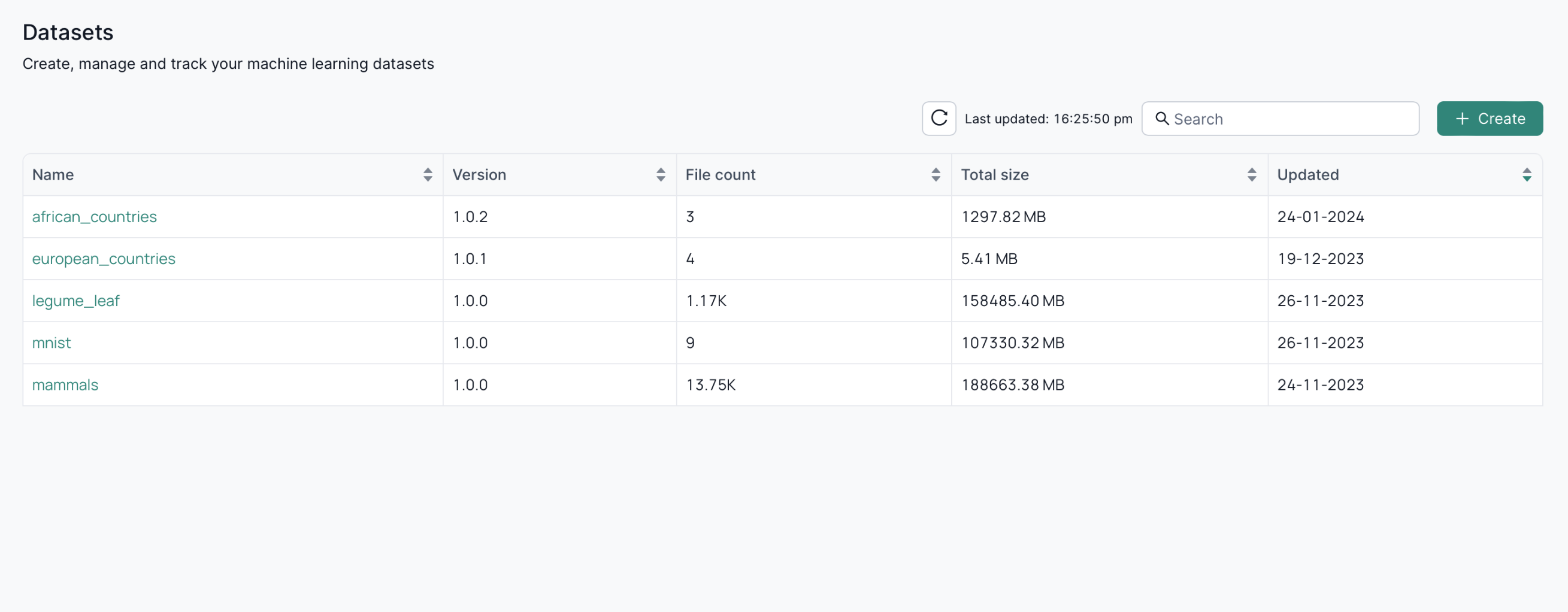
Dataset Details
To explore the details of a specific dataset, select your chosen dataset. You'll be directed to the dataset details page, where all the information about the dataset is available. This includes general information along with a dependency graph illustrating the hierarchical relationships between various versions of the dataset.
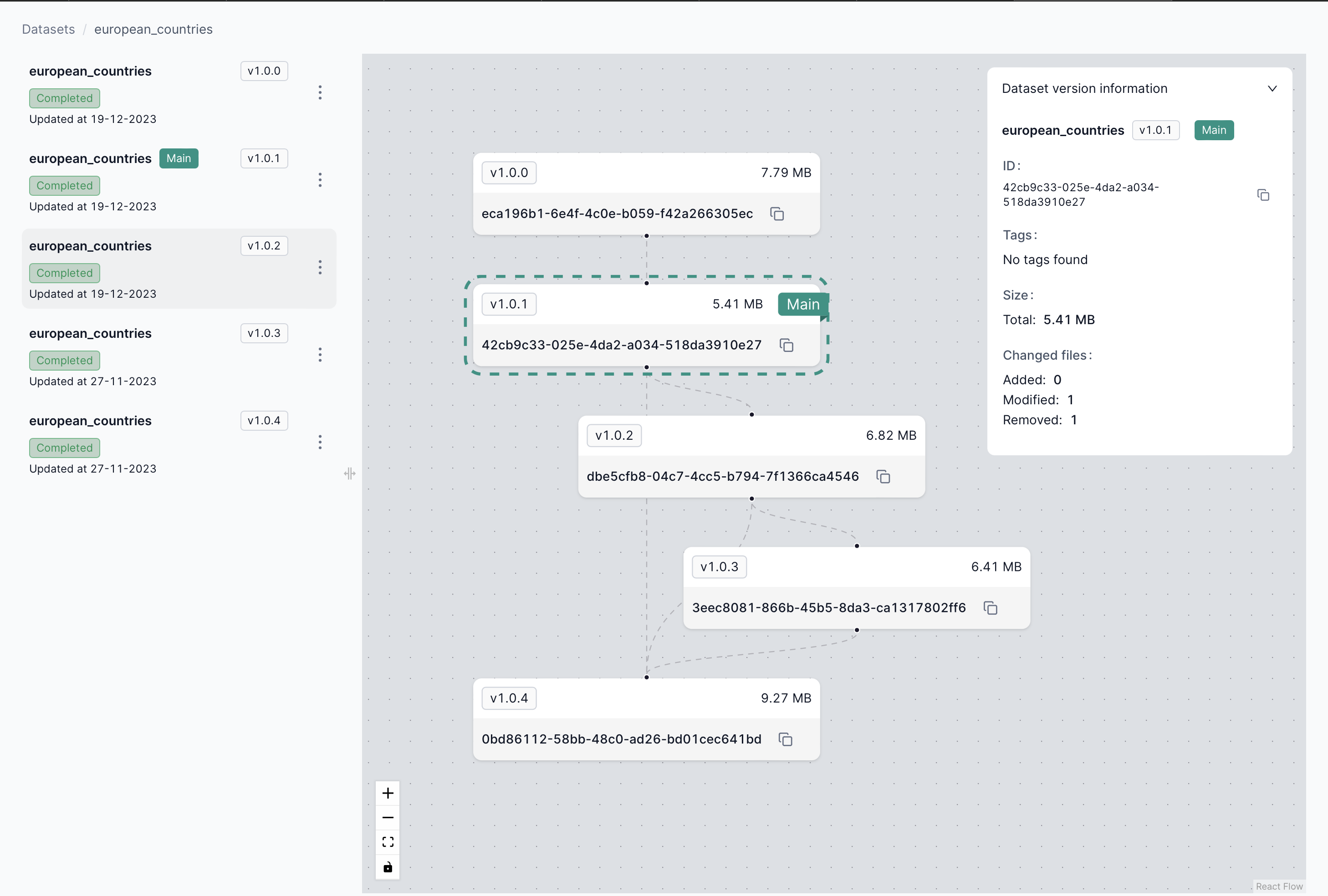
Dataset Creation
You can also use the Dataset UI to generate a Python script sample using the Dataset Client library to create a new dataset. Initially, ensure you have an API key to proceed. Then, press the "Create" button to initialize the DatasetClient and generate a sample Python script. For initialization, we offer two methods: using the SDK or the CLI.
SDK
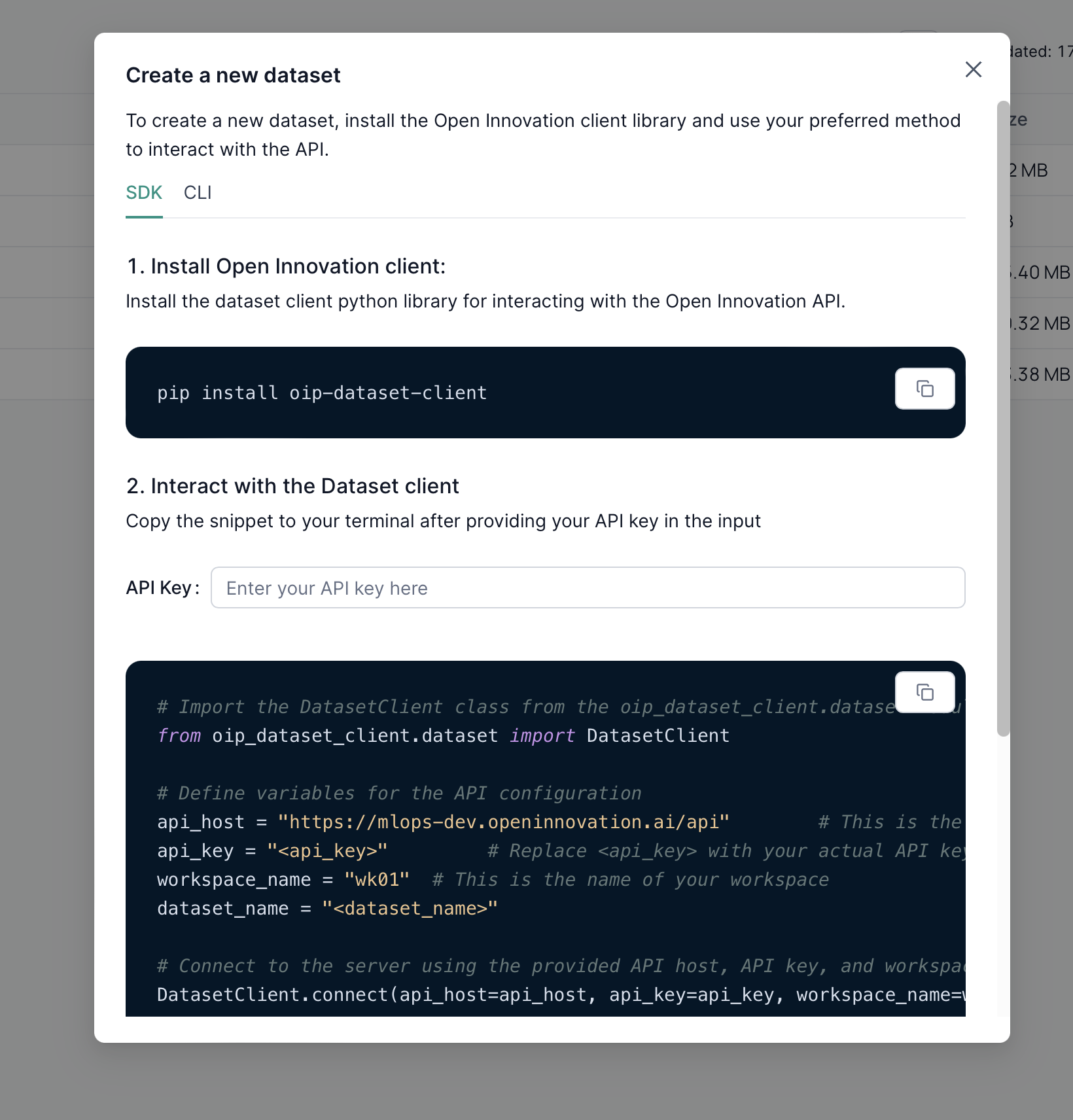
CLI
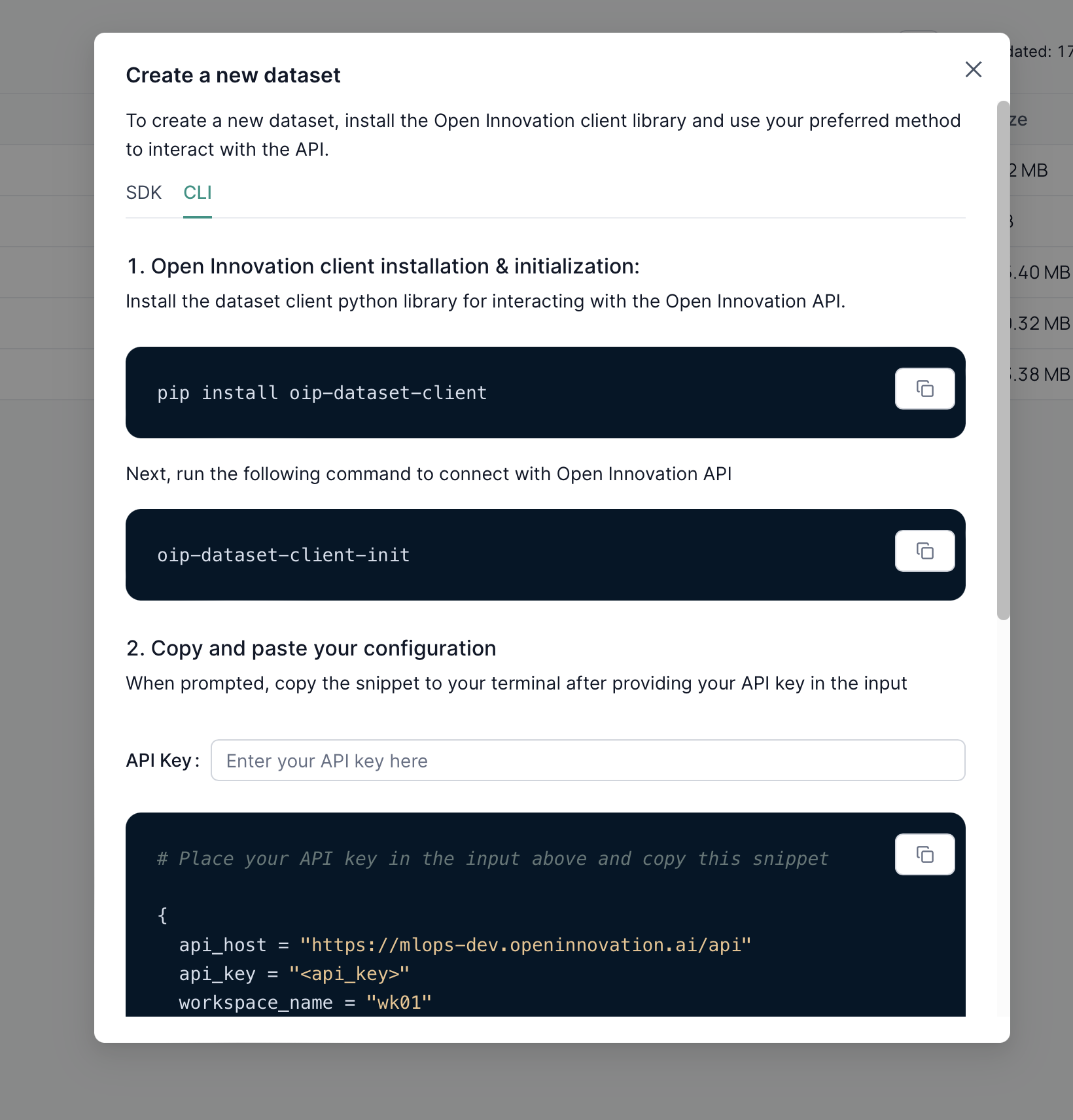
After generating the script, you can modify it according to your use case. Specify the parent datasets if you wish to inherit files from another dataset, along with any other parameters necessary for creating the new dataset. For further information about the Dataset API client, refer to the this documentation Dataset API Client ↗️.
Dataframes
Dataframes List
After selecting Datasets from the workspace sidebar menu, the dataframes homepage will be accessible, presenting a list of dataframes.
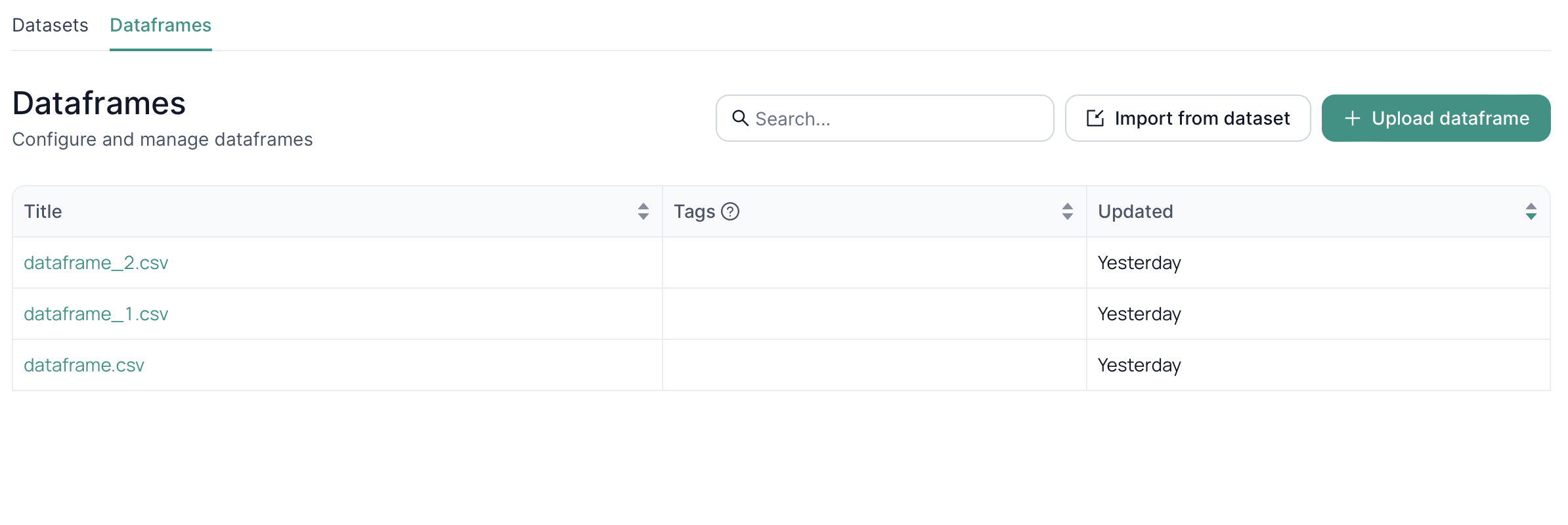
Adding a dataframe
There are 2 options to add a dataframe - import from the dataset and upload. Supported format is CSV.
To import dataframe from a dataset select the dataset from the list of available datasets and choose the dataset version:
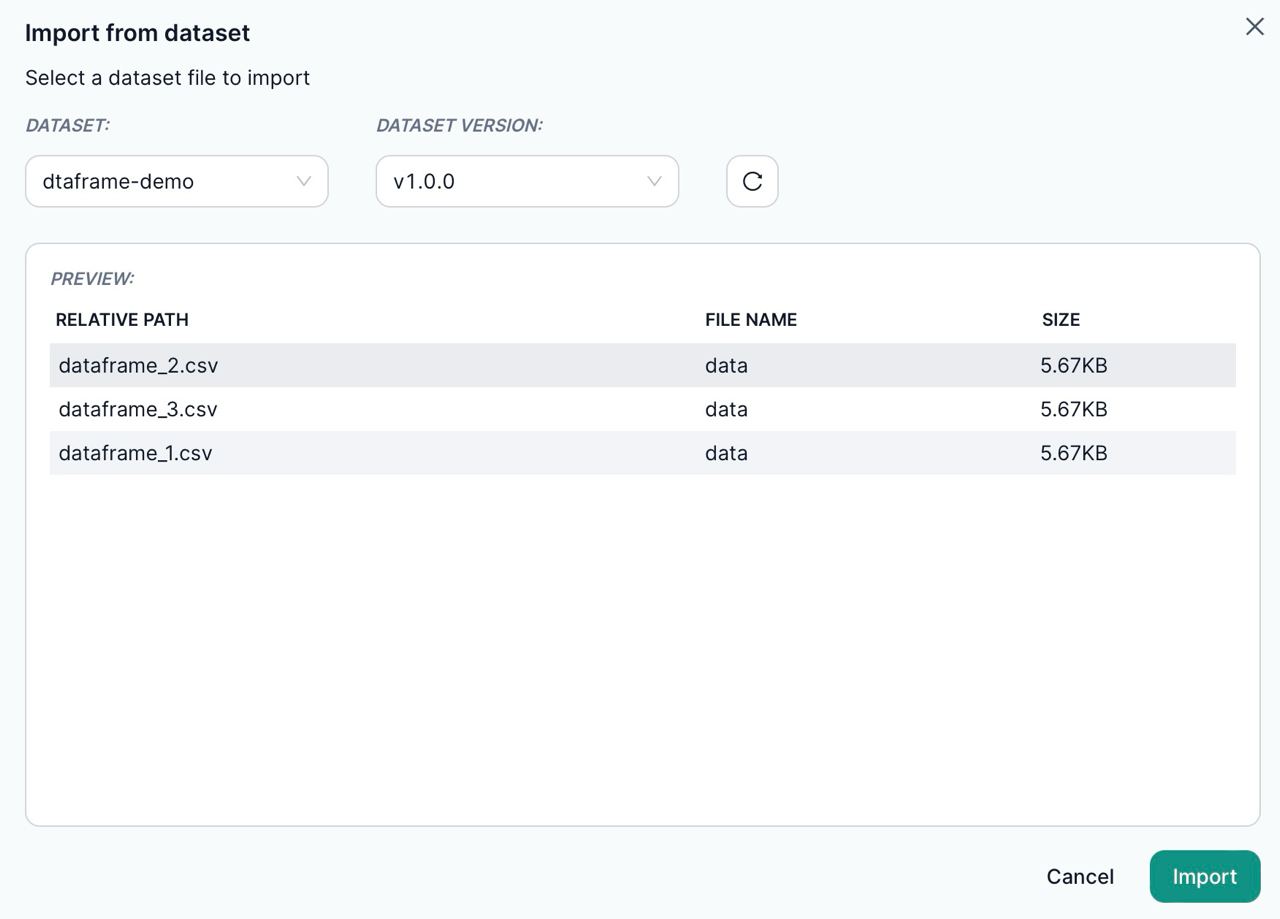
For uploading a dataframe use the Upload button.
Viewing a dataframe
To see a dataframe choose one from the list - this preview shows only the first 5 rows of the uploaded dataframe:
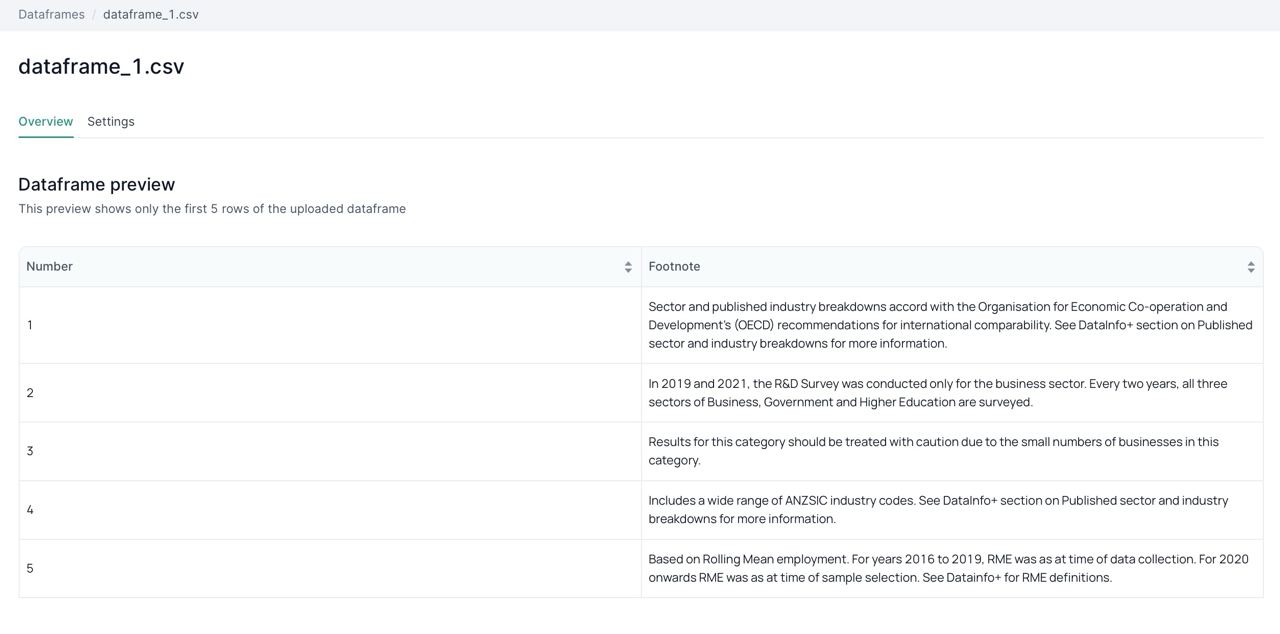
Dataframe settings
To delete your dataframes go to the dataframes settings and click Delete.
In Settings you can also add relevant tags for the dataframe. These tags will appear on the dataframes list screen.